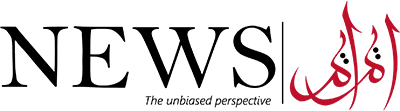Follow Us on Google News
Follow Us on Google News
Losing your smartphone can be your worst nightmare. Not only does it contain your most cherished photos, videos, and chats, but it might also hold sensitive information such as banking apps. This is why the sinking feeling of realizing your phone is missing is all too familiar. Fortunately, there are various methods to track your smart devices, whether they’re phones, tablets, or smartwatches.
There are a couple of built-in options for tracking devices, including Google’s Find My Device app integrated into Android, and Samsung’s SmartThings Find service. However, beyond these, there’s a plethora of third-party tracking apps available in the market.
But before delving into tracking apps, it’s crucial to emphasize that these tools should only ever be used to track your own devices and never to track others without their consent.
How to Track Any Android Phone or Device
The most efficient and straightforward method to track any Android device is through Google’s built-in tools. Find My Device, Google’s proprietary tracking software, automatically activates when you sign into your Google account on any device. This eliminates the need for manual setup and allows for easy access when required. Find My Device is compatible with all Android devices from Android 8.0 Oreo onwards.
If you need to locate a device using another one, you can download the Find My Device app from the Google Play Store. However, the app doesn’t need to be installed on the device you’re attempting to locate.
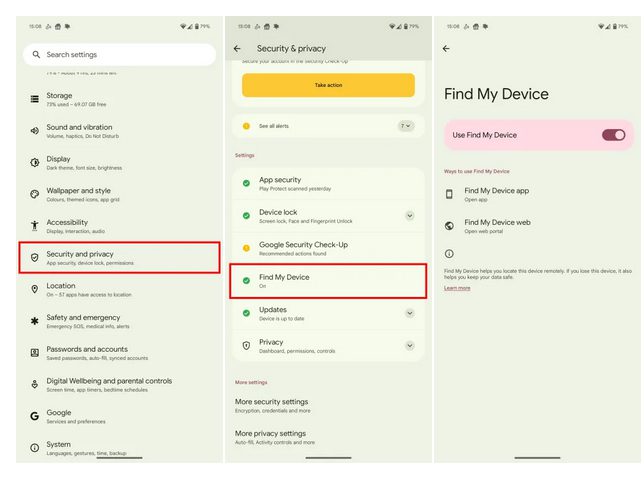
Step 1: To ensure it’s enabled, navigate to Settings > Security & privacy > Find My Device and toggle on the “Use Find My Device” option.
Step 2: When you need to locate your device, you can access Find My Device through either the website or the app on another device.
Using the Find My Device Website
The website is the preferred option if you don’t have another device with you, as it can be accessed from any computer with internet access. Remember to sign out of your Google account if using a public device. The available options may vary depending on the device.
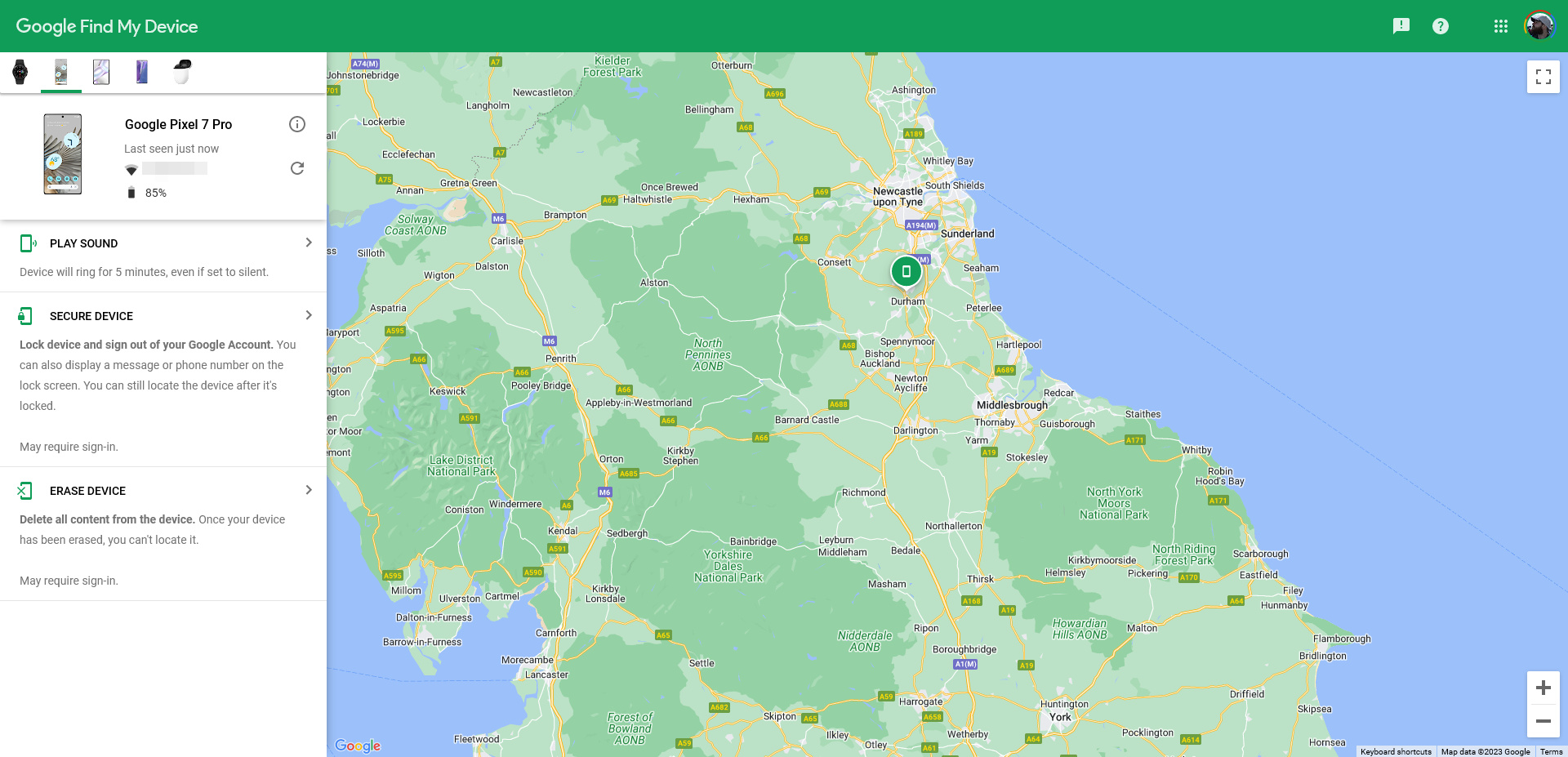
Step 1: Visit the Find My Device website.
Step 2: Upon signing into your Google account, you’ll see a list of your devices, along with their locations, battery levels, connected Wi-Fi networks, and last online timestamps. Hovering over the Information tag next to the device’s name reveals the IMEI number and registration date.
Step 3: From here, you have several options. If your device is nearby, select “Play sound” to make it ring at full volume for five minutes, even if it’s on silent mode.
Step 4: You can also choose “Secure device,” which locks the device, signs out of your Google account, and displays a message or phone number on the lock screen. This is useful if the device is lost but there’s hope of retrieval. The device remains visible on the map.
Step 5: Lastly, there’s the “Erase device” option, which wipes the device clean of all content. This is the best option if the device is lost forever, ensuring your data cannot be easily accessed by others.
Using the Find My Device App
The Find My Device app offers the same functionality as the website, with some additional features.
Step 1: Open the app and select the device you wish to locate.
Step 2: On the following screen, you’ll find similar options with slight variations.
Step 3: Notably, the app includes the “Get directions” feature, allowing you to navigate to the device’s last known location using mapping app directions.
Step 4: Additionally, to erase your device, select the Settings cog next to the device’s name, and then choose “Factory reset [device name].”
How to Track a Samsung Android Phone or Device
Samsung provides its own tracking software as part of the SmartThings service, eliminating the need to download the Find My Device app on a Galaxy phone. However, device tracking is only accessible through the SmartThings Find website, as there’s no in-app locator. Nonetheless, the website offers numerous options, some of which aren’t available with Google’s Find My Device.
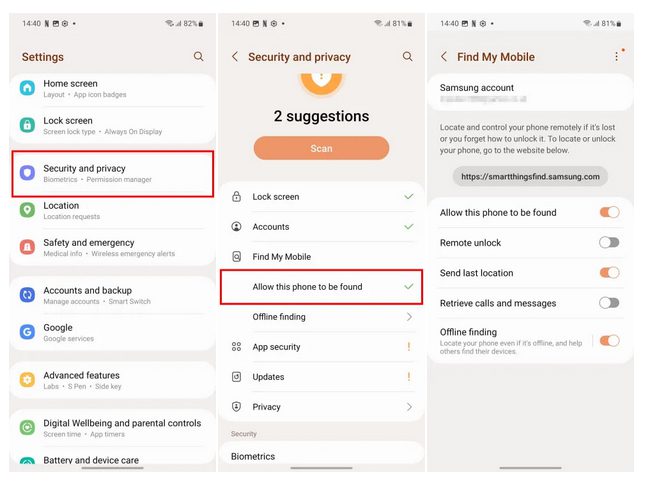
Step 1: Begin by ensuring the Find My Mobile service is active on your Galaxy phone. Navigate to Settings > Security and privacy > Find My Mobile > Allow this phone to be found and ensure the toggle is enabled.
Step 2: Once tracking is activated, similar to Find My Device, you can locate your device through either the website or the app.
Step 3: Access the SmartThings Find website and sign in to your Samsung account.
Step 4: Upon signing in, a map displaying your devices will appear on the left. Choose the device you wish to track, and SmartThings will provide its current or last known location if offline.
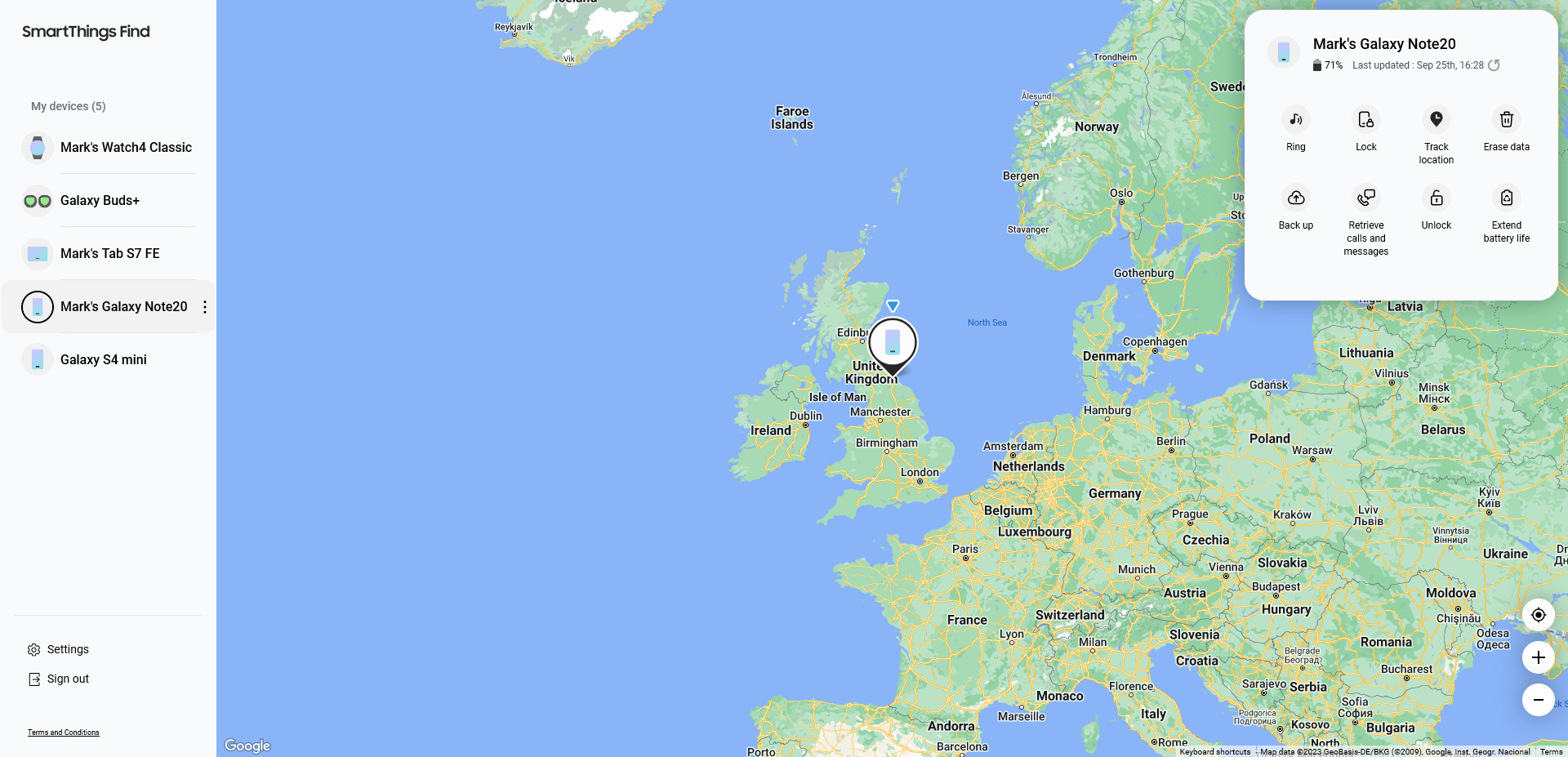
Step 5: SmartThings offers extensive options, including Ring, Lock, or Erase data on your device. You can also Track location for immediate updates, Unlock the device, Back up your data, and Extend battery life to keep it online longer. If the device is offline, you can request SmartThings to Notify you when it’s found.
Other Apps to Track an Android Phone
Several alternative options exist beyond Google’s and Samsung’s built-in solutions. These specialized apps often require payment for advanced features but can be worth the investment.
Life360: Live Location Sharing — Designed primarily for families, this app emphasizes live location tracking but also offers additional features such as tracking individual Tiles for valuables, private messaging, and monitoring driving speed for older children. Subscription plans start from $15 per month, with a free tier available.
Prey: Find My Phone & Security — This app, previously relied upon before Google and Samsung incorporated tracking options into their devices, allows remote locking, map tracking, photo capturing using device cameras, and includes a “kill switch.” Advanced features are accessible through a subscription, and the app now targets organizations rather than individual consumers. Nonetheless, it remains a robust choice for device tracking.
By leveraging these tracking methods and applications, you can increase the chances of recovering your lost or stolen Android device. Whether utilizing Google’s native tools, Samsung’s SmartThings service, or third-party apps, safeguarding your device and data becomes more manageable and efficient.