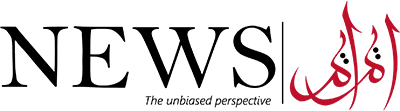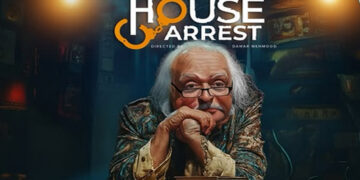Adapting to new things is irritating sometimes and the same applies to Windows 11 users, who may not like the changes that Microsoft has made to the Taskbar, Start Menu, and File Explorer.
However, a blog shared that they could be fixed and feel much more like Windows 10 with a few tweaks and the help of some add-on tools.
The first and most obvious change when booting up Windows 11 is Microsoft’s decision to center taskbar icons and it could be fixed by right-clicking on the free space on the taskbar and selecting the only option that appears, which will take you to the dedicated page in the Settings app.
After opening the Settings app then navigate to Personalization > Taskbar. From there, click on “Taskbar behaviors” which will reveal several settings, including “Taskbar alignment.” If you change that to “Left,” you’re one step closed to having a Windows 10-like experience.
Now that you have the Start button back into its rightful place, you may also want to get rid of some of the new icons on it. In the same Settings page, at the top, you have a section called “Taskbar items” where you can disable the Search, Task view, Widgets, and Teams Chat buttons.
It should be noted that removing the Search button still allows you to access Windows Search through the Windows + S keyboard shortcut or simply by typing after hitting the Start Menu.
Unfortunately, there’s no official way to customize the taskbar beyond these options. However, you can move the taskbar to the top of the screen and make it smaller or larger using a free portable tool called Taskbar11 developed by Dustin Hendriks. You can download it from his GitHub page.
All you need to do is select the options you want. Pressing “Save” will restart the Explorer process to apply the necessary changes.
If you want to be able to move the taskbar to the left or right edges of the screen, you’ll need a paid tool called StartAllBack.
This app also allows you to show labels on task icons and prevent grouping of taskbar buttons, two features that Windows 10 had and aren’t present in Windows 11. But more importantly, this will bring back the taskbar context menu that everyone is familiar with.