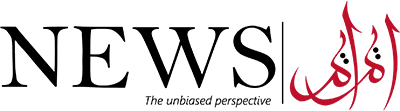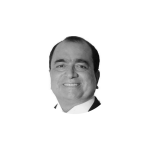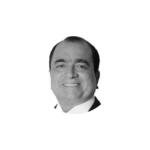The absence of Paypal, an online payment system that enables users to send and receive money worldwide, has long been a source of discontent for Pakistani freelancers, but now they can rejoice.
Caretaker Prime Minister Anwaarul Haq Kakar has recently approved a plan designed by the IT ministry regarding the launch of PayPal and Stripe in Pakistan and other measures for strengthening the technology sector.
IT Minister Dr Umar Saif shared the plan with the prime minister in a meeting held in Islamabad.
The plan includes enhancing IT exports by institutionalising dollar retention accounts, IT corporate debit cards to enable easy flow of money in and out of retention accounts, streamlining tax issues and training 200,000 IT professionals to add $5 Billion to IT exporters.
“Bring PayPal and Stripe to Pakistan and establish co-working spaces for 500,000 freelancers to increase their potential to an additional $3 Billion per year,” Saif announced in a social media post.
The plan also includes the launch of Starlink in Pakistan to improve connectivity throughout the country.
Opening a PayPal Account: A Step-by-Step Guide
- Visit PayPal’s Official Website: Begin by navigating to the official PayPal website.
- Create a Personal or Business Account: Choose whether you need a personal or business account, and follow the registration process.
- Enter Credit and Debit Card Details: Provide your credit and debit card information for account verification.
- Enter Emirates ID Details: Input your Emirates ID details as part of the verification process.
- Confirm Your Email ID: Verify your email address to ensure secure communication.
- Provide Bank Account Details: Furnish your bank account details to facilitate seamless transactions.
- Select the Purpose: Clearly state the purpose for opening your PayPal account.
Withdrawing Funds from PayPal: Quick and Easy
- Download PayPal’s App: Get the PayPal app on your mobile device.
- Sign into Your Account: Log in to your PayPal account via the app.
- Access Your PayPal Balance: Navigate to your PayPal balance within the app.
- Withdraw Funds: Initiate the withdrawal process from your balance.
- Follow Instructions: Simply follow the instructions provided to complete your withdrawal.
Linking Your Bank Account: A Hassle-Free Process
- Access Your Wallet: On the PayPal website, click on ‘Wallet,’ or find ‘Wallet’ in the app’s menu.
- Link a Bank Account: Choose the ‘Link a Bank Account’ option.
- Select Your Bank: Pick your bank from the available options.
- Transferring Funds from PayPal to Your Bank Account: Seamless and Secure
- Log in and Access Your PayPal Wallet: Sign in to your PayPal account and go to your Wallet.
- Tap ‘Transfer Funds’: Select ‘Transfer Funds’ from your Wallet.
- Transfer to Your Bank Account: Opt for the ‘Transfer to your Bank Account’ option.
- Follow Instructions: Complete the transfer by following the provided instructions.