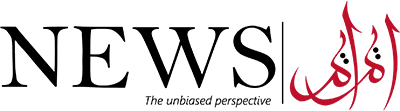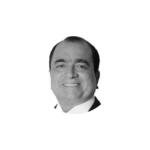Frustrated Your iPhone Storage Is Full? Or, you may not be aware of it, but your iPhone is full of junk. Whether you keep all those junk willingly or unwillingly is a different issue.
Also read: How to make your iPhone last (almost) forever
Recently there has been a lawsuit against Apple because a 16GB iPhone does not deliver 16GB worth of storage space. Quite a stupid reason to file a lawsuit, but it does make sense.
So how do you get the maximum storage space in your iPhone? Listed below are 10 ways you can do so;
1. Check Your Usage
Before you do anything, first find out how much storage you are using and how much is remaining. Find which app is hogging up most of the space and whether you need it or not. Go to settings then go to General then Usage and finally click on Manage Storage. There you will find how much is in use and how much is free. You will also find a list of apps, showing how much they are consuming.
2. Internal Downloads
This is one issue where you have to be careful. There are some apps that have internal downloads. The numbers you see in Manage Storage are the amount your app is taking along with the data inside it. Some apps are small and can store a lot of files inside them. Try to avoid files that consume a lot of space for their internal data.
3. Get Rid Of Games
Not asking you to delete all your games but often we keep a couple of games that we haven’t played in a long time. These games are hogging up precious storage. Delete them to make room for something useful.
4. Clear Old Collections
Your storage may contain a huge number of old podcasts and videos. Let’s face it, you never listen to them more than once. Who has the time to listen to 30 minutes podcast more than once? Delete them and clear space. Swipe left to delete these podcasts.
5. Auto-Delete
The new iOS 8 has an auto-delete feature. It will automatically delete your text messages after a certain time. If you are a person who likes to reread old messages then don’t activate this option. If not, then you should use this feature as it’s a smart way to make space in your storage. Go to settings, then messages then Keep Messages. From there choose when to delete.
6. Use A Third-Party Storage
Your phone may contain a lot of photos and videos that are taking up a lot of space. However, you may not want to delete those files. If that’s the case, then use a third-party storage app to save your files. Google+ or Dropbox is perfect for such activities. Simply download the app and make an account. Then transfer your files to that storage.
7. Stop Photo Stream
When you take a picture with your iPhone, the Photo Stream automatically syncs all your pictures to your other iOS devices. That means you are saving the same picture twice on your phone, thereby killing all your storage space. Go to settings, then Photos &Camera and switch off the My Photo Stream option.
8. Keep HDR Photos
As mentioned earlier, your phone is saving each photo twice. If you are manually deleting them then it shouldn’t be much of a problem. However, if you are capturing photos using HDR, then you need to be specific about which picture to keep. HDR photos are of better quality, so make sure you delete the normal quality picture instead of HDR.
9. Stream Your Music
You no longer have to download and store every single song you want to hear. Thanks to online streaming services, you can stream any music online without having to download them. Download only your favourite tracks or albums. Sign up for iTunes for only $25 a year and keep your storage free of songs.
10. Explore The “Other” Section
The storage space on iTunes has the Other section. This is where your music, email and web browsing data are stored. At times, these data can get corrupted and take up a lot of space. Back up your data and then clear up this place. You will be surprised at how much storage space opens up.