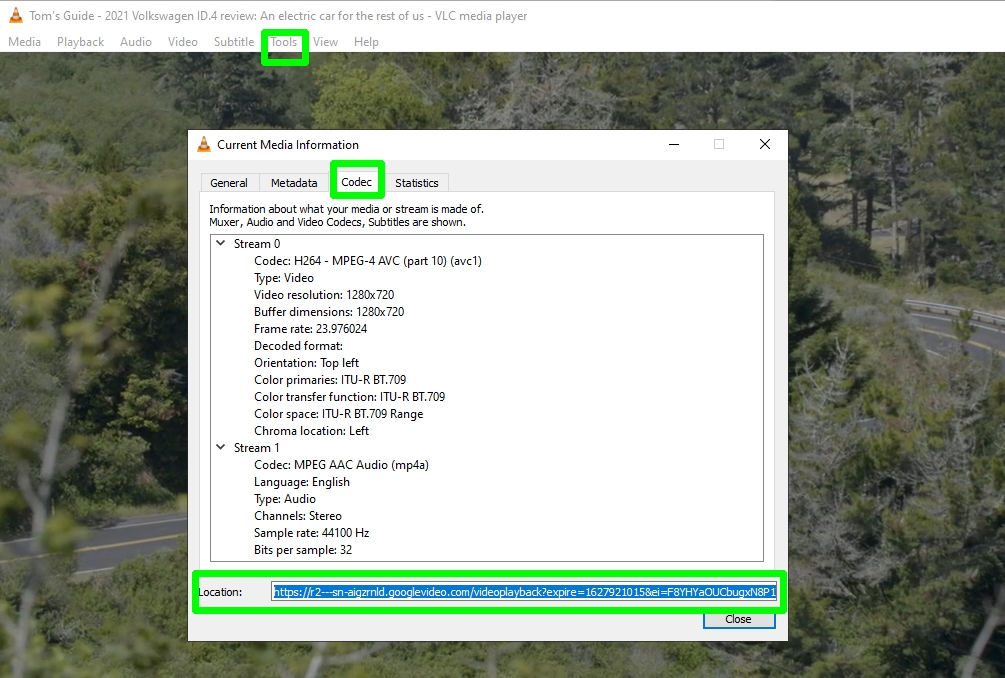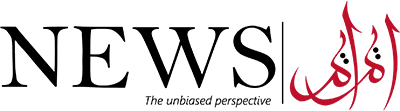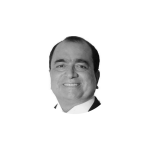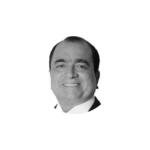Are you a YouTube fan? If so, you might be interested in discovering the most-viewed YouTube videos and learning how to download them.
YouTube offers a diverse range of captivating content, spanning from popular music hits to informative tutorials. Having the ability to access these videos offline can be quite convenient. In this guide, we’ll explore the process of downloading YouTube videos on various devices, including PC, iOS, Android, and Mac.
Is Downloading YouTube Videos Legal?
Before delving into the download process, it’s essential to address the legality of downloading YouTube videos. According to Google’s terms of service, downloading content from YouTube is generally not permitted unless a ‘download’ or similar link is explicitly provided by YouTube for that specific content. The responsible and legal way to download YouTube videos is by subscribing to YouTube Premium, which costs $11.99.
Violating YouTube’s Terms of Service may lead to the termination of your account, especially if you are identified as a repeat infringer. However, the situation is nuanced. GitHub reinstated the open-source tool YouTube-dl after finding it had non-infringing uses by journalists and educators. Content that is permissible to download includes public domain videos, Creative Commons-licensed clips, and personal videos shared by friends and family.
How to Download YouTube Videos
The process of downloading YouTube videos involves common steps across different platforms:
- Sign up for a YouTube Premium 1-month trial or download a YouTube downloading application like Documents by Readdle, 4K Video Downloader, TubeMate, or VLC Media Player.
- Find a YouTube video and copy its URL.
- Paste the URL into your downloader app.
- Choose a save path and export your video file.
For detailed platform-specific instructions on downloading YouTube videos on iOS, Mac, Android, and Windows PC, continue reading below.
How to Download YouTube Videos on iPhone and iPad

Downloading YouTube videos on iOS devices involves using the Documents by Readdle app:
- Download and open the Documents by Readdle app.
- Open the web browser, go to www.videosolo.com/online-video-downloader/, paste the YouTube video link, and tap Download.
- Choose your preferred output option and download the video.
- Enter a name and download location for the video.
- View and manage your downloaded videos within the Documents app
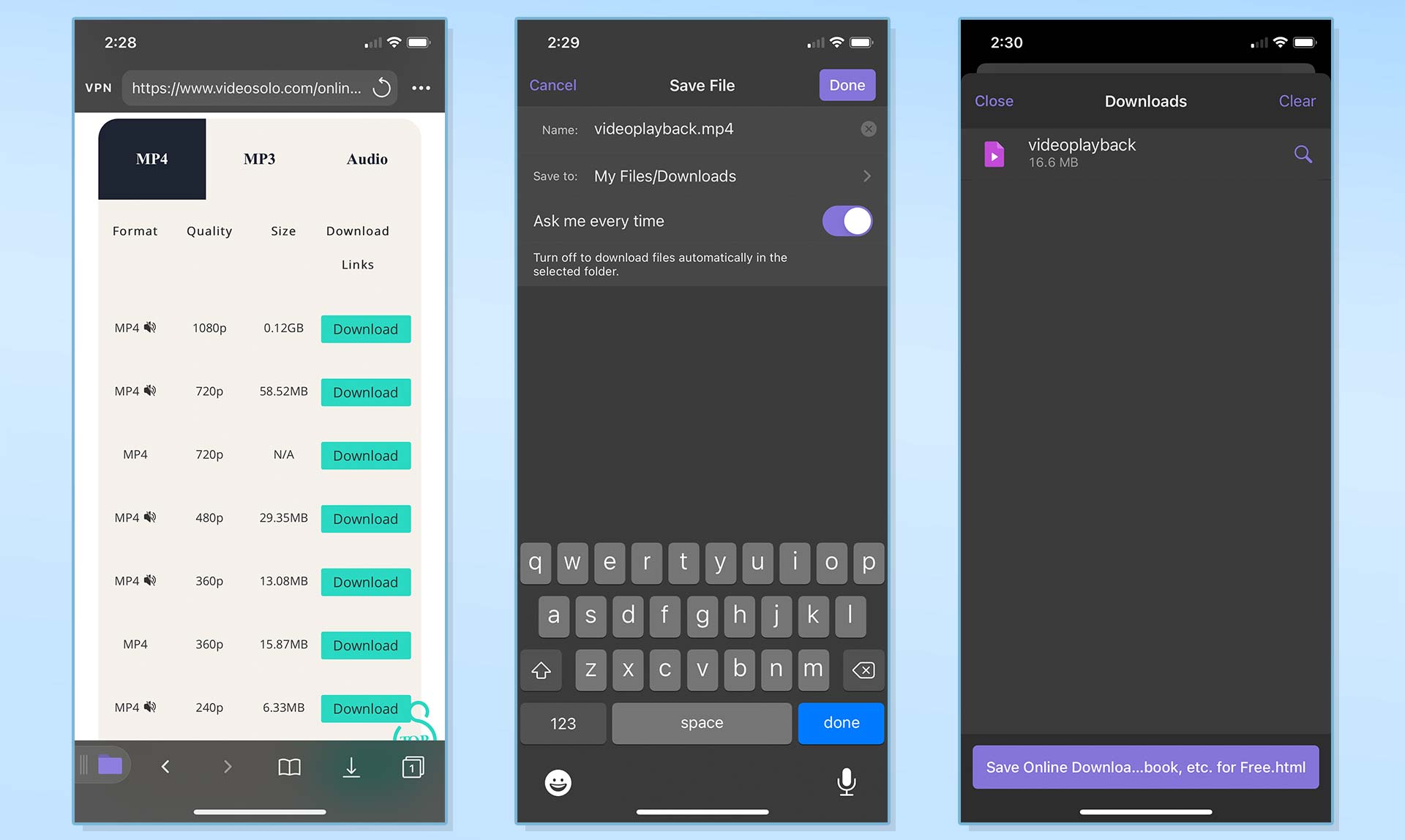
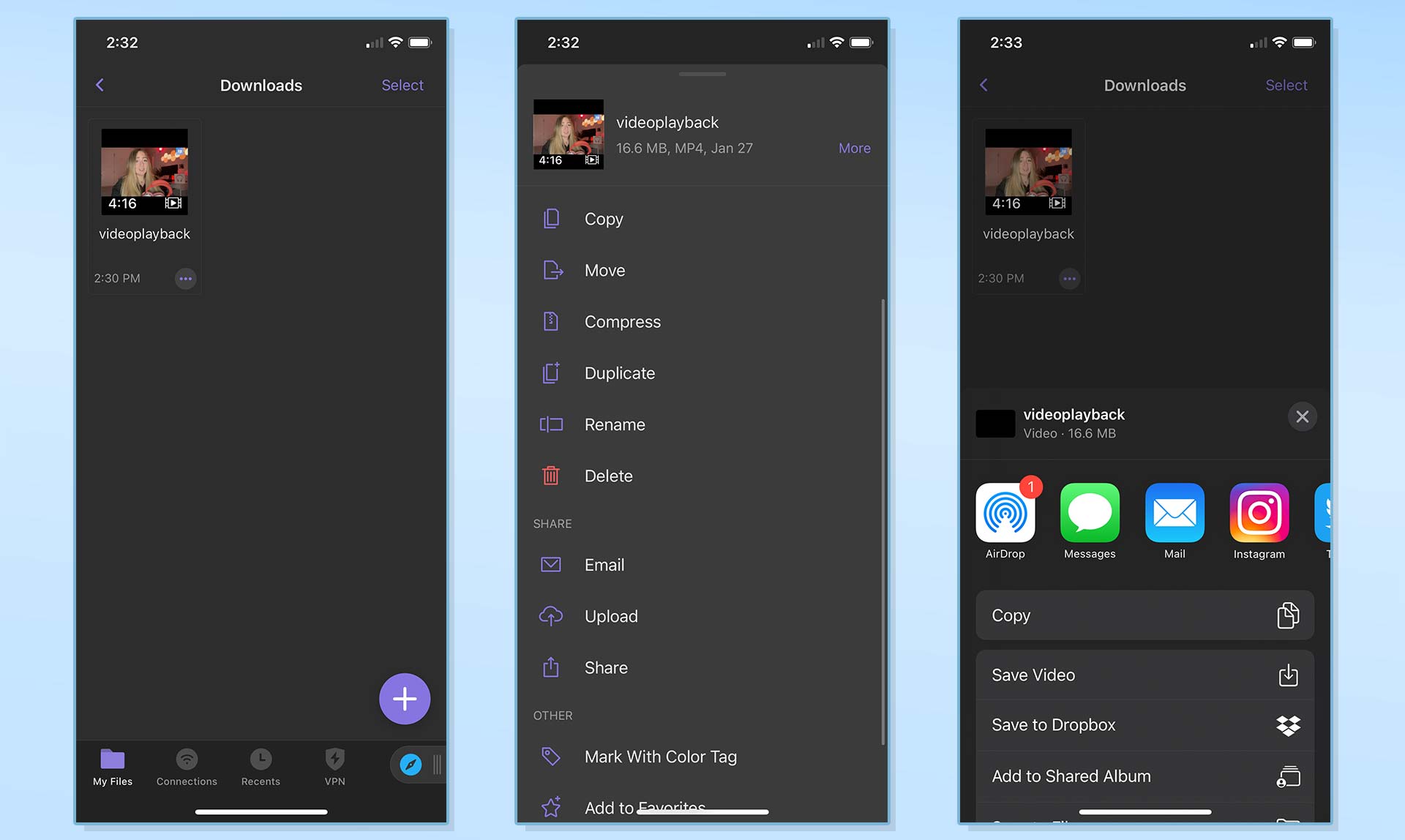
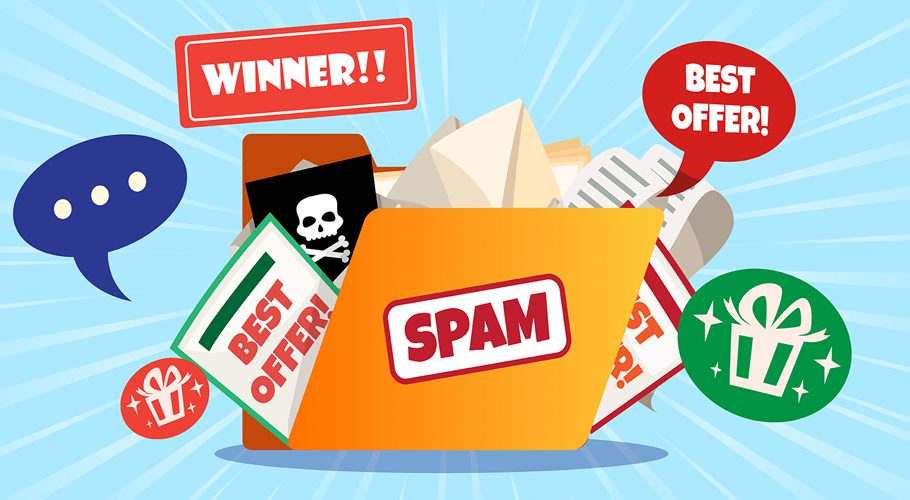
How to Download YouTube Videos on Mac
For Mac users, 4K Video Downloader is a recommended tool:
- Download and install 4K Video Downloader.
- Copy the YouTube video link and paste it into the program.
- Select quality and format options and click Download.
- Manage your downloaded videos within the 4K Video Downloader interface.
How to Download YouTube Videos on Android
Due to restrictions on the Google Play store, use an APK file to install TubeMate for downloading YouTube videos on Android:
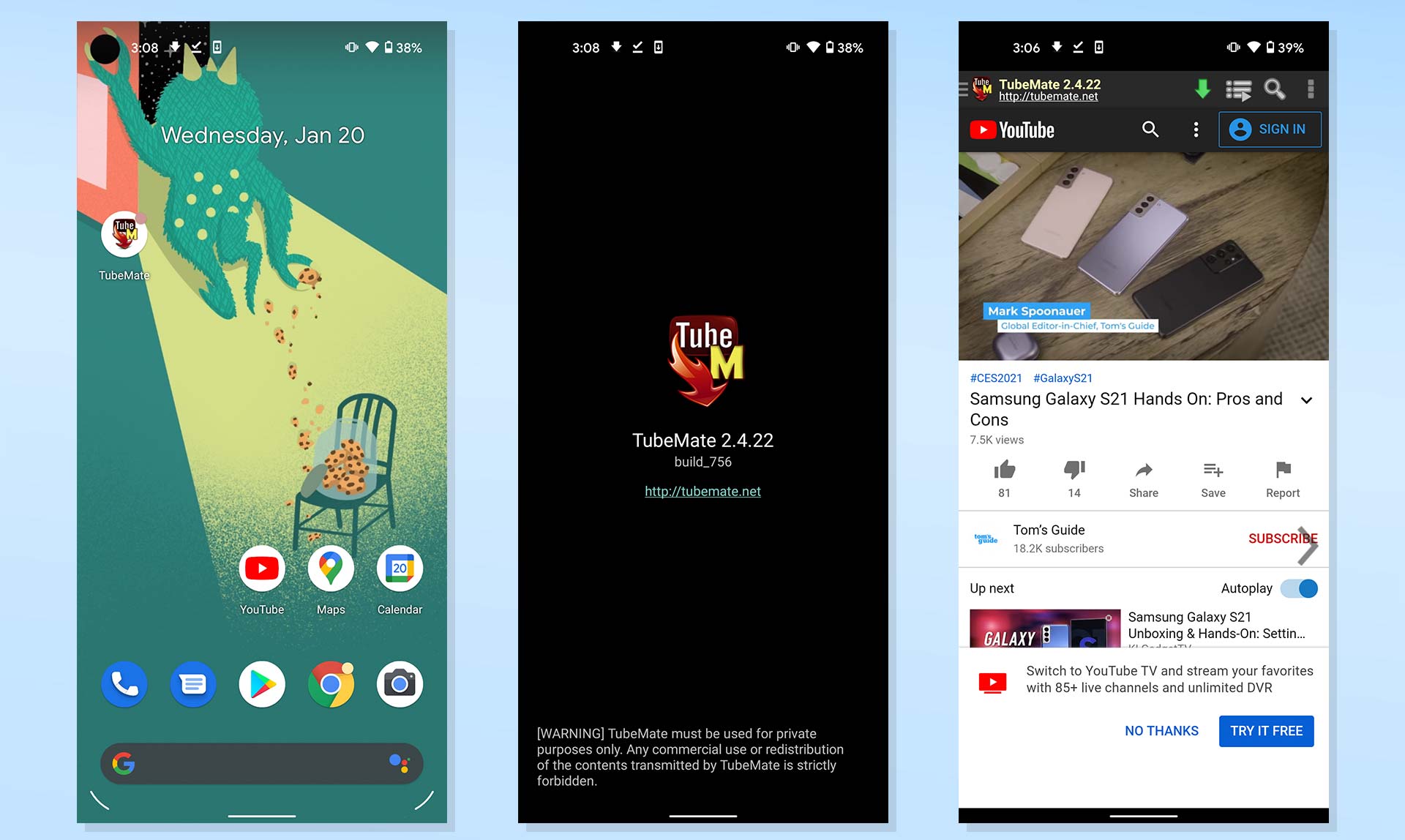
- Download TubeMate and install it.
- Search for a YouTube video and tap the Download button.
- Choose quality and format options and download the video.
- Manage your downloaded videos using the TubeMate app.
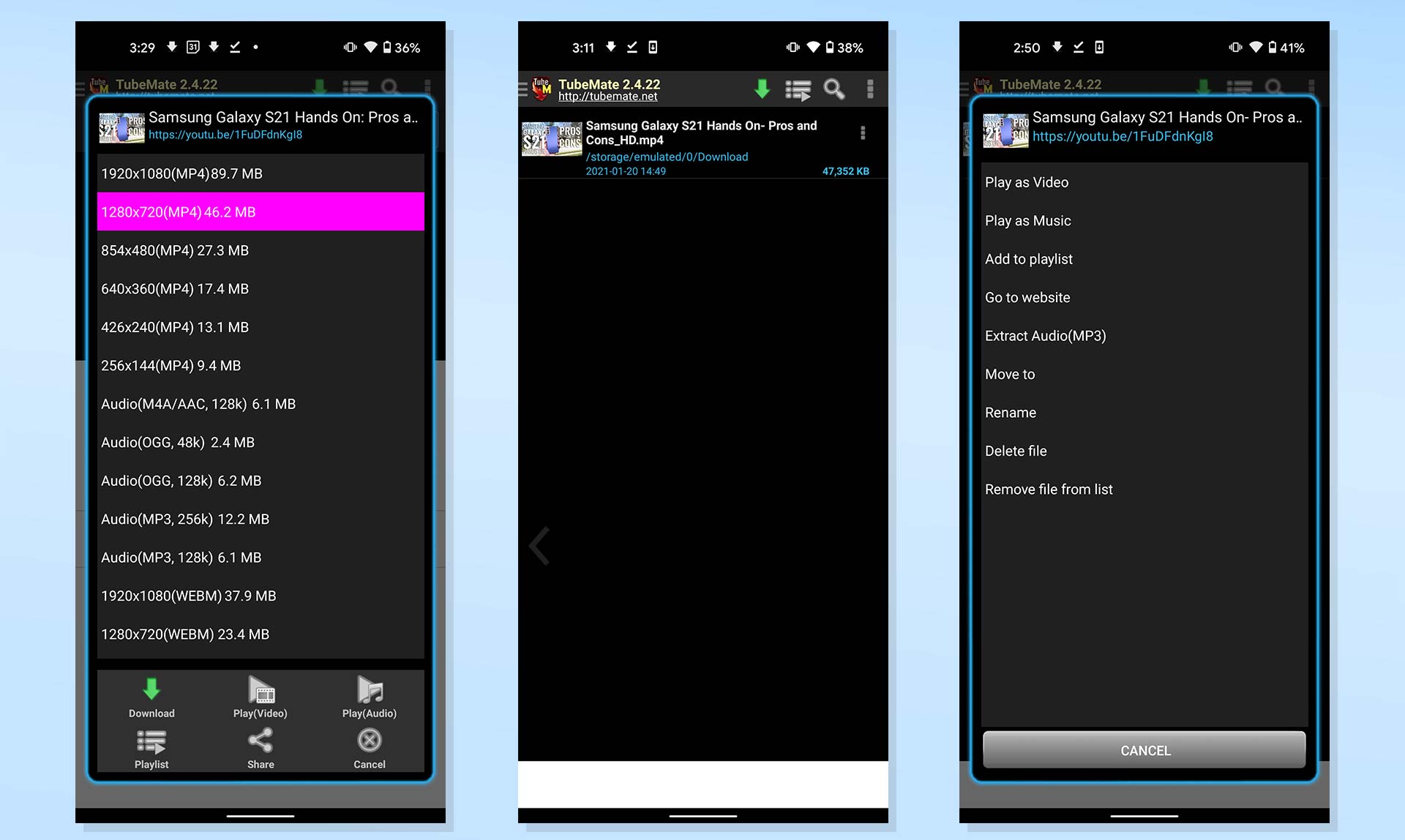
How to Download YouTube Videos on PC (Windows)
On Windows PC, 4K Video Downloader is also recommended:
- Download and install 4K Video Downloader.
- Copy the YouTube video URL and paste it into the program.
- Select quality and format options and click Download.
- Manage your downloaded videos within the 4K Video Downloader interface.
Alternatively, VLC Media Player can be used for downloading YouTube videos on PC:
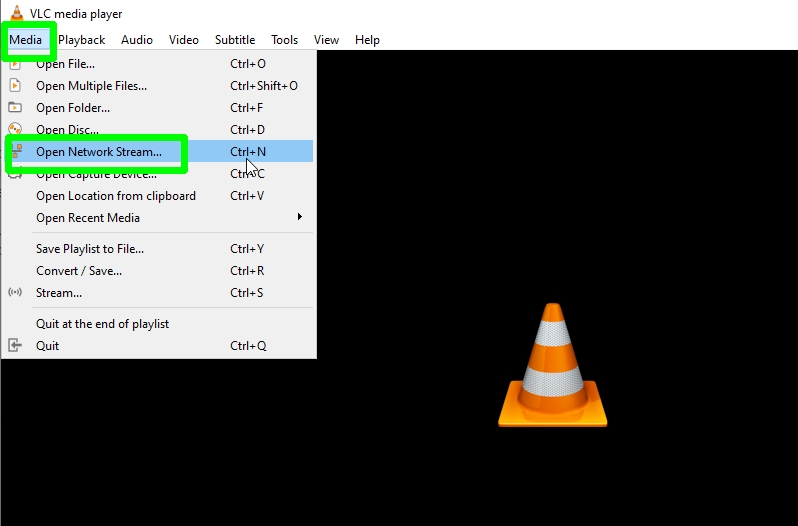
- Download and install VLC Media Player.
- Copy the YouTube video URL.
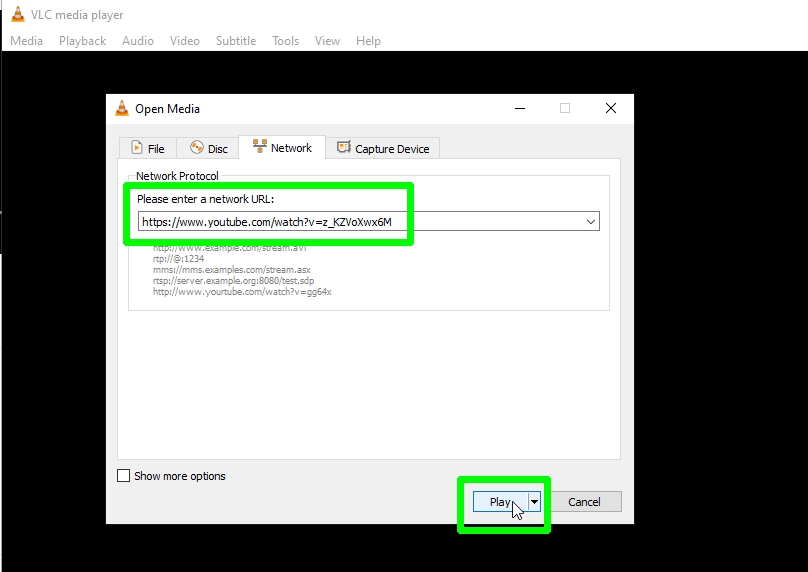
- Open VLC, go to Media > Open Network Stream, paste the URL, and click Play.
- Go to Tools > Codec Information, copy the URL, paste it into your browser, and save the video as an MP4 file.