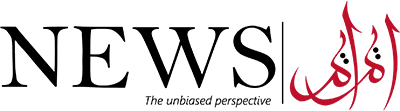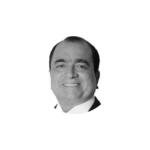Google Maps is a service that offers comprehensive data on places and regions all over the world. Google Maps offers aerial and satellite views of many sites in addition to traditional road maps. In some cities, Google Maps provides street views made up of images captured from moving vehicles.
Temporary pin on Google Maps
With a simple click on desktop or a touch and hold on the screen of mobile phone, you can place a pin anywhere on Google Maps. If your pin is on a well-known route, you’ll notice that a new information card appears at the bottom of the user interface, which may or may not include an address.
If your pin is in a road and there is Street View imagery available for it, you can access these images with a second click or tap. You will see a thumbnail that you may select. Dropped pins can be helpful in this situation to check the specifics of a road junction or to assist you spy out a location before visiting it.
Click or tap on the dropped pin card and you’ll see a host of other options open up to you. You can, for example, get directions to the pin, or send a link to this location to someone else. If something should be here on Google Maps and it isn’t, you can choose Add a missing place to do just that.
When using Google Maps online, you may choose Send to phone to transmit the pin location to a mobile device that is connected and signed into the same Google account. To find the distance in a straight line from this pin to another location on the map (or to a number of other points), hit Measure distance on the Google Maps mobile app.
Drop a permanent Google Maps pin
If you want to get rid of a temporary pin on the map, just simply click or tap somewhere else on the map. There are a few ways to fix a pin on Google Maps so that it is always displayed if you require something more permanent, such as an address that you will frequently visit in the future.
Once you’ve dropped the pin and brought up its information card, you can click or tap Save to log the pin in one of your lists of places. Google Maps gives you some lists to get started (like “Favorites” and “Want to go”), but you can also create your own—based around an upcoming vacation, maybe, or a hike you’re planning.
Instead of Save, you can also click Add a label or tap Label to give the pin a name: Something like “picnic spot” or “Ben’s house” for example. This label will show up when you’re browsing around Google Maps and it’ll appear in search results as well—it’s handy for a pin that you know you’re going to be coming back to in the future.
However, no one else can see your lists or labels, as they’re saved to your Google account—though you can make lists public if you want to. To see your lists and labels, click the menu button (top left) then your places if you’re on the desktop or Saved if you’re on mobile. You can also make edits to your lists and labels from here if needed.
Drop a location pin to Google Maps
Dropped pins can also be useful if you want to let others know where you are so they can locate you rather than use them to direct you to a different location. It might be helpful to share your location for events like social gatherings and business meetings, and many messaging applications allow you to do this.
In this case, you don’t actually drop a pin: You are the pin (or rather your phone is). Tap the blue dot that represents your location in the Google Maps mobile app, and you’ll see a variety of options appear—including Calibrate, for improving location accuracy, and Save parking, to assist you in getting back to your car again.
To give others an idea of where you currently are, tap Share location. First, you need to decide how long to share your location for: The minimum value is an hour, and the maximum is a day, though you can also share your location indefinitely until you come back to this screen and disable it again.
After that, you must choose with whom to disclose this information. Via Google Maps, you can send a link to one or more specified contacts, and you can also do so through any other program on your phone (an instant messenger or email client, for example). These links will open Google Maps and show where you are. When you move about, the location information will be updated in real-time.